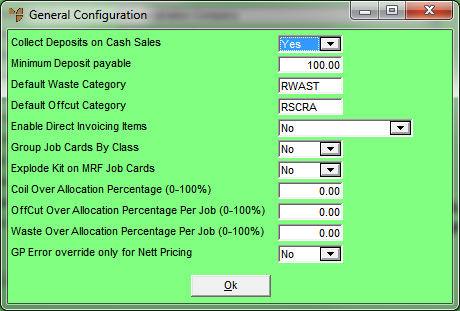
Use this option to update general configuration details for the Micronet Roll Forming system including minimum deposit amount, default waste and offcut categories, and overallocation percentages for coils, offcuts and waste.
Refer to "Selecting a Company to Edit".
Micronet displays the General Configuration screen.
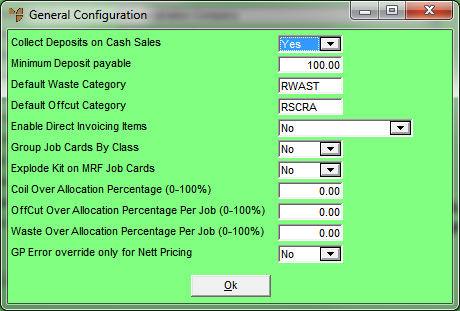
|
|
Field |
Value |
|---|---|---|
|
|
Collect Deposits on Cash Sales |
Select Yes if you want Micronet to always request a deposit for customers flagged as cash sales. |
|
|
Minimum Deposit payable |
Enter the minimum deposit percentage (e.g. 20) that you want to be collected when a cash sale order is being accepted. If a lower percentage amount is entered, Micronet displays an error message to the user. Any higher amount can be accepted up to the full amount of the sale/order. If the amount entered is higher than the order/sale amount, Micronet calculates the change for the user. |
|
|
Default Waste Category |
If you want to limit Micronet to searching a specific waste category when posting or drawing from waste, enter the default category. This is a standard product category as setup in the Distribution system – see "File - Product Category". If you enter a default waste category, users will not be able to post waste to any other category. |
|
|
Default Offcut Category |
If you want to limit Micronet to searching a specific offcut (scrap) category when posting or drawing from offcuts, enter the default category. This is a standard product category as setup in the Distribution system. If you enter a default offcut category, users will not be able to post offcuts to any other category. |
|
|
Enable Direct Invoicing Items |
Select whether you want to allow direct invoicing of jobs in MRF. This allows users to create and invoice orders through MRF without the need to complete job and store cards. Options are:
|
|
|
Group Job Cards by Class |
Select Yes if you want Micronet to create a single job card where all items to be manufactured on an order have the same Class set in the Inventory master file. This means you can have multiple manufactured items listed on a single job card as long as they all belong to the same class. If you select No, Micronet will print a separate job card for each item to be manufactured on an order, even if the items have the same class. |
|
|
|
Technical Tip If you want certain users to be able to amend the item numbers and order quantities on an MRF order line after the job card has been generated, this field must be set to No. In addition, the Amend Orders Prior to Completion field on the MRF Security tab of the user's user ID must be set to Yes – "Maintenance - Edit UserIDs - 5. MRF Security". |
|
|
Explode Kit on MRF Job Cards |
Select Yes if you want Micronet to automatically explode kits into their component items on job cards. Select No if you want job cards to list only the assembled kit item. |
|
|
Coil Over Allocation Percentage Per Job (0-100%) |
When a job ticket is posted in MRF, Micronet calculates the coil quantity and compares it to the quantity used. If the coil quantity is greater than the percentage you enter in this field, Micronet displays an error message to the user. Only users with appropriate security can override this message and post the job ticket. For more details on setting user security for MRF, see "Maintenance - Edit UserIDs - 5. MRF Security". |
|
|
Offcut Over Allocation Percentage Per Job (0-100%) |
When a job ticket is posted in MRF, Micronet calculates the offcut quantity and compares it to the quantity used. If the offcut quantity is greater than the percentage you enter in this field, Micronet displays an error message to the user. Only users with appropriate security can override this message and post the job ticket. |
|
|
Waste Over Allocation Percentage Per Job (0-100%) |
When a job ticket is posted in MRF, Micronet calculates the waste quantity and compares it to the quantity used. If the waste quantity is greater than the percentage you enter in this field, Micronet displays an error message to the user. Only users with appropriate security can override this message and post the job ticket. |
|
|
GP Error Override Only for Nett Pricing |
In MRF, a security message is displayed when an item falls below the minimum GP percentage if the Allow Min GP on the user's user ID is set to No – see "Maintenance - Edit UserIDs - 1. Main". A supervisor is then required to authorise the transaction. This is the standard behaviour when this field is set to No. If this field is set to Yes, the security message will be displayed and supervisor authorisation will be required only in the following situations:
If neither of these situations applies and the line has a contract, special price or uses the category or item markup, the minimum GP warning will be displayed but the override security screen will not. |
Micronet redisplays the Change Existing Company screen.